Enjoy a modern, fresh, simple and seamless virtual banking experience.
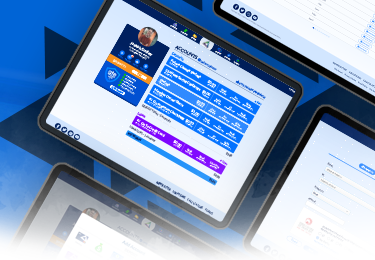
Online Banking Refresh
Redesigned and Reimagined
Innovative, Enhanced Features
Modern Design Features
Our refreshed Online Banking experience mirrors the look and feel of the award-winning GTE Mobile App. See all of your accounts in one place, with the completely rebuilt homepage dashboard.
Streamlined Navigation and Smart Search
Streamlined navigation options help you bank better by creating quicker access to your most-used functions. Plus, you can now search for and filter specifc transactions using key words and categories.
Simplified Account Opening
Opening a new account is easier than ever, with our sleek new 'Open New Account' menu. Save yourself a trip to your CFC!
Instantly Easy Card Management
Card management is now available in Online Banking account details. Replace a card, view card details, and turn cards on and off - 24/7!
Standardized Account Details
Managing your finances just got even easier. Specialty functions (like Future Change and 52-Week Savings) are now part of the account details for easier money management.
Centralized Statements Viewer
View your statements, loan bills, and tax documents all in one place! Everything is now centralized under "Statements."
New Quick Actions
New, dynamic Quick Actions options make it even easier to access information and popular features.
Your questions, answered
Bill Pay Quick Access
Step 1: Click on 'Quick Access' (3 dots) to the right of the account.
Step 2: Click on 'Pay Bills'
Main Menu Bill Pay Access
Step 1: Click on 'Pay/Transfer'
Step 2: Click on 'Pay Bills'
Payment Quick Access
Step 1: Click on 'Quick Access' (3 dots) to the right of the account.
Step 2: Click on 'Make A Payment'
Main Menu Payment Access
Step 1: Click on 'Pay/Transfer'
Log Travel Quick Access
Step 1: Click on 'Services' on the homepage dashboard.
Step 2: Click on 'Scheduled Trips'
Log Travel in Account View
Step 1: Click on the checking or credit card account that the card is associated with.
Step 2: Click on 'Cards'
Step 3: Click on 'Travel'
View Statements For Single Account
Step 1: Click on 'Quick Access' (3 dots) to the right of the account.
Step 2: Click on 'View Statements'
View All Statements
Step 1: Click on 'Statements'
Step 2: Click on 'Loan Statements' for credit cards and other loan types.
Step 3: Select account from drop down options.
Step 1: Click on any account
Step 2: GTE's routing number is located in the details to the left on every account
Main Menu Access
Step 1: Click on 'Services' and the page will default to the Forms tab, where all forms are listed.
The link defaults to the forms page.
Account View Access
Step 1: Click on account
Step 2: Click on 'Services'
The link defaults to the forms page
Step 1: Click on any account
Step 2: Beneficiary's are located in the details on the left
Pending transactions such as ACH and debit card transactions will be listed at the top of the transaction list. Scheduled Bill Pay transactions are not actually 'pending,' they are just scheduled and have been moved to a quick action on the transaction screen. Select “Scheduled Bill Payments” to see a list of your upcoming bill pay transactions.
Login Screen
Click on 'Espanol' under the Username and Password fields.
Main Menu
Click on 'Espanol' in the top right corner of the screen, from any page in Online Banking.
Yes! The order your accounts (blue) and loans (purple) are listed within their category can be changed; however, loans and accounts may not be mixed together.
To reorder your accounts or loans:
Step 1: Click on 'Sort'
Step 2: Click and hold the sort icon of the account you want to move. Drag it to the new position.
Yes. You can download your account data through the main menu or account page
Main Menu Access:
Step 1: Click on 'Services'
Step 2: Select the 'Download Transactions' form under 'Account Maintenance.'
Account View Access:
Step 1: Click on your Account
Step 2: Select the download icon above the transactions
Online Banking supports native browser accessibility options.
Experience The Upgrade
Login to experience the upgrade for yourself: mobile optimized, now available in Spanish, improved navigation and more.